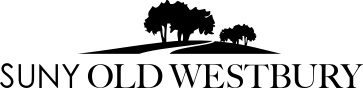DISCLAIMER: The School of Education works as hard as possible to provide information about LiveText and about the school that is as accurate as possible. However, this information is subject to change. If you have any questions, please contact the LiveText Coordinator, Renee Markowicz (soelivetext@oldwestbury.edu).
What is LiveText?
The School of Education supports its data collection and analysis system by teaming with LiveText to collect, aggregate, and analyze assessment data. The assessments in LiveText review the student teacher’s performance in your classroom and provide the School of Education with data that can contribute to evaluation of both the student’s performance and that of the School of Education. This allows the institution to identify areas for improvement within our programs.
Assessments are posted to LiveText each semester, and you will be asked to complete them by the end of the semester for the School of Education. You will be sent reminders from LiveText 2 days before assignments are due at the end of the semester, but you do not need to wait until that time to complete all of the LiveText assessments. These can be completed as observations are done throughout the rotation. Field supervisors are responsible for reminding their students when their assignments are due and may discuss observation schedules with you, as well.
LiveText Account
If you are serving as a Cooperating Teacher for an Old Westbury student teacher, then the School of Education will send a cooperating teacher account to your school/district email address. This email will arrive 2-3 weeks after the placement begins.
*If you do not receive the account email by 2-3 weeks into the placement, please contact the LiveText Coordinator, Renee Markowicz at soelivetext@oldwestbury.edu.
The LiveText account activation email is sent directly from LiveText/Watermark and should read as follows:
LiveText account activation email
Email Subject: Your Field Experience Mentor Account
“Dear YOUR NAME,
Thank you for agreeing to be a cooperating teacher. You have been added to a list of available mentors and will be notified when a placement is made. During this placement, assessments and other activities will be managed through an online application called LiveText.
To log in, go to www.livetext.com, and enter the following username and password:
User name: [YOUR USERNAME… this will be customized for your account.]
Password: [YOUR PASSWORD… this will be customized for your account.]
Thank you for the contributions you will make to your mentee's professional development.”
Once you receive this email:
- Visit https://www.livetext.com/
- Click the button at the top right corner of the screen that says "Login | Register | Buy".
- On the next screen, enter your login information.
The first time you visit LiveText.com, you will be asked to select a security question. This is added in case you ever forget your username and/or password and need helping logging in. Your LiveText username will never change, but you have the option to change the password by:
- Clicking “My Account” in the upper right corner
- Clicking “Change Password.” You will be asked to enter the old password first, then to enter and confirm the new password you created.
What to do if you forget your password:
If you would like to receive an e-mail with a link to reset your password, please follow the steps listed below:
Resetting your password
- Go to https://www.livetext.com
- In the upper right corner of your browser window click the button that says "Login | Register | Buy"
- Underneath the blue "sign-in" button, click the link that says "Forgot Your Password?"
- Enter your school email address.
- Click the "Continue" button.
- Make sure the first choice ("Email to") is selected.
- Click the "Continue" button.
- Check your e-mail account. Look for an e-mail from "support@watermarkinsights.com" with a subject line that begins with "LiveText Password Reset Code for". You may need to check your spam or trash folders if you do not receive the email in your inbox. If you have your "Focused Inbox" turned on, you may need to check your "Other Inbox," as well. You may need to add support@watermarkinsights.com to your address book to receive the email if your email provider is filtering the email from your account entirely.
- Your username will be located at the top of the email. Within the e-mail you've received, click the link provided. This should take you back to the LiveText website and you should see a message stating "Reset your password".
- Enter a new password for your account in the textboxes labeled "New Password" and "Confirm New Password". The password must be identical in both boxes. The password must be at least six characters in length and contain a mix of character types with at least two from the following categories: uppercase letters, lowercase letters, numeral, and symbols. It is your responsibility to safekeep your username and password if you choose to write it down.
- Click the "Continue" button.
- At this point, you will receive a confirmation message on screen that states "your new password has been reset successfully".
- Click the link "Continue to your LiveText Membership account".
Assessments and Timeline
As soon as your student teacher's placement is created in LiveText (about 2-3 weeks into the rotation), you will have access to the assessments you are asked to complete. They are as follows:
- Cooperating Teacher Assessment of the Field Supervisor: This is completed only once, towards the end of the rotation. These are anonymous; neither your student nor the Field Supervisor will be able to see this assessment.
- Professional Attributes: This rubric assesses the professional attributes of your student teacher (e.g., Willingness to Learn and Accept Feedback, Collaboration, Analytical Thinking Skills, etc.). This is completed only once, towards the end of the rotation. Your student teacher will be able to read this assessment once you complete it.
- Observation Assessments: You will complete a number of observations for your student teacher throughout the course of rotation (please see the handbook and speak to your student teacher's Field Supervisor to discuss the exact number that are required for your program). For each formal observation you will fill out two assessments, which should be completed when the observation is done and may be entered into LiveText at that time:
- Lesson Plan Assessment (there will be at least two of these in your student teacher's LiveText placement but there may be as many as four, depending on the program that your student teacher is in) -- this is an assessment of the written lesson plan your student teacher turns in prior to teaching the lesson. You may give feedback to the student to improve the lesson before it is taught, but it is generally preferred that you fill out the rubric for the lesson plan as it is first turned in to you.
- Student Teaching Assessment (there will be at least two of these in your placement but there may be as many as four, depending on the program that your student teacher is in) -- this is an assessment of the actual teaching of the lesson plan that you observe. This should be completed as part of the observation, and it is suggested that you have a post-observation conference with your student teacher during which you will discuss the results of this assessment.
Assessment vs. Grading
You may already be familiar with grading rubrics from your own classes. These contain a set of criteria as well as scores (e.g., 1, 2, 3, and 4) for each criterion. These rubrics translate directly to a grade for the student. For example, if the student gets 3/4 on every criterion, then they will receive a 75% for the assignment. This is not the case for assessment rubrics.
As was mentioned above, these rubrics are designed to assess our program as much as they assess our students. Therefor, we are looking for trends in these data, not specific scores. So, please read each score box carefully and give the student the score you believe they have earned. And remember that we do not translate these rubrics directly into a percentage and thus a grade. Grades are determined from a number of factors, but not directly from the LiveText rubrics.
If you have any further questions, or would like to schedule a training session, please contact the LiveText Coordinator, Renee Markowicz (soelivetext@oldwestbury.edu).
(Coming soon: Video tutorials to demonstrate how to accomplish specific functions in LiveText.)