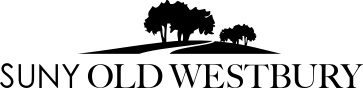DISCLAIMER: The School of Education works as hard as possible to provide information about LiveText and about the school that is as accurate as possible. However, this information is subject to change. If you have any questions, please contact the LiveText Coordinator, Renée Markowicz (markowiczr@oldwestbury.edu).
*Please note: Students taking courses at SUNY Old Westbury as part of a sabbatical program from the NYC DOE are exempt from purchasing LiveText.
Purchasing LiveText
Option 1: Through the LiveText website
Option 1: Through the LiveText website
- Go to LiveText's website at https://www.livetext.com/purchase_membership/
- Fill in all requested information, then click the purple button at the bottom of the page that says "Continue".
- Select your student membership option: "LiveText by Watermark (including Field Experience Management) - $139.00, 7 years"
-
Please note: Learn360 is not required.
-
- Fill in your billing information.
- Check off the box under "Confirm and Submit" and then click the purple box that says "Continue."
- Follow any remaining instructions.
Option 2: Using book vouchers through the University Bookstore
Option 2: using book vouchers
Please make sure to check the expiration date on your book vouchers! Once they expire, LiveText can no longer be purchased this way.
- Go to the university bookstore website.
- When searching for books by class and section, search the following:
- Term: The current term
- Department: ED
- Course: LIVETEXT (this should be towards the bottom of the list)
- Section: 001
- You may then purchase LiveText with your book vouchers as you would any other textbook.
Frequently Asked Questions
Q: What are the benefits of LiveText to me?
- 24/7 access from anywhere
- Ability to create a portfolio
- Privacy unless you wish to share your data with instructors, classmates, peers, and/or employers.
- Resources, including a rubric maker, standards, assignment templates, curriculum tools, and more.
- Lesson planning tools designed exclusively by LiveText
- Work samples and portfolio that can be used as a job-seeking tool
Q: What is an "assessment?"
An assessment...
- Is a process for collecting data and information.
- Demonstrates effectiveness and improves educational programs.
- Focuses on students' learning and development outcomes.
- Identifies strengths and weaknesses for personal growth.
- Is highly valued by leadership, employers, and accreditation.
An assessment is used to evaluate what the data can tell us about the performance the student, the teacher, and/or the organization. With the data gathered from an assessment, decisions can be made on how to better foster student learning.
An assessment is not the same as a course grade, since it is a learning tool that demonstrates students’ ability to meet course expectations.
Q: What do students pay to purchase LiveText?
A: The cost of LiveText will be emailed to all students, along with instructions for how to purchase LiveText, at the beginning of each semester. This email will come from the LiveText Coordinator, Renee Markowicz (). The cost is roughly equivalent to the cost of a textbook.
Please note: LiveText can be purchased directly from Watermark, but students are discouraged from doing so, as it is more expensive than purchasing LiveText from SUNY Old Westbury.
Q: How long will I have access to my account?
A: Your student LiveText account is a one-time purchase that is valid for 7 years from the date of purchase. You will be using LiveText throughout your Education courses and have access to your files and portfolio across semesters and beyond graduation.
Q: Do I really need to buy LiveText?
A: Yes, all students taking any School of Education courses are required to purchase LiveText. This one-time purchase, which is comparable in price to the cost of a textbook, is valid for up to 7 years from the date of your purchase. Some courses do not require a LiveText submission. You will be informed of the LiveText requirements for each course by the professor of the course.
Q: When do I need to purchase LiveText?
A: We recommend students purchase LiveText within the first 1-2 months of their first semester in the School of Education. The sooner in the semester you purchase LiveText, the sooner you will be able to work on assessments that your professor has posted. Due dates of LiveText assessments may vary.
Q: How is LiveText different from Brightspace?
A: While LiveText's user interface has a similar layout to Brightspace and provides students with the ability to create documents, the main feature that makes LiveText unique is its ability to link program and institutional standards directly to assessments and assignments. This provides the School of Education with an effective way to collect summative data on how our students are performing in specific areas of our programs and seek ways to improve our courses. With LiveText, students also now have the ability to comment on assessments and receive feedback from faculty. For e-portfolios, LiveText provides students with the ability to create personalized portfolios and spotlight key assignments, standards, and work samples that you have completed in your program.
Q: What do I do if I forgot my LiveText username or password?
A: If you forgot your password, please follow the steps below:
Resetting your password
- Go to https://www.livetext.com
- In the upper right corner of your browser window click the button that says "Login | Register | Buy"
- Underneath the blue "sign-in" button, click the link that says "Forgot Your Password?"
- Enter your school email address, then click the "Continue" button.
- Make sure the first choice ("Email to") is selected, then click the "Continue" button.
- Check your e-mail account. Look for an e-mail from "support@watermarkinsights.com" with a subject line that begins with "LiveText Password Reset Code for". You may need to check your spam or trash folders if you do not receive the email in your inbox. If you have your "Focused Inbox" turned on, you may need to check your "Other Inbox," as well. You may need to add support@watermarkinsights.com to your address book to receive the email if your email provider is filtering the email from your account entirely.
- Your username will be located at the top of the email. Within the e-mail you've received, click the link provided. This should take you back to the LiveText website and you should see a message stating "Reset your password".
- Enter a new password for your account in the textboxes labeled "New Password" and "Confirm New Password". The password must be identical in both boxes. The password must be at least six characters in length and contain a mix of character types with at least two from the following categories: uppercase letters, lowercase letters, numeral, and symbols. It is your responsibility to safekeep your username and password if you choose to write it down.
- Click the "Continue" button.
- At this point, you will receive a confirmation message on screen that states "your new password has been reset successfully."
- Click the link "Continue to your LiveText Membership account."
Q: If I need help with LiveText, who should I contact?
A: If you have a question about using LiveText, you can contact the LiveText Coordinator, Renee Markowicz (markowiczr@oldwestbury.edu). She is available to answer LiveText questions Monday through Thursday.
If you have a question outside of those hours or are having technical difficulties with your account, LiveText has a comprehensive online guide that will help you through using the program. You can also contact Watermark Insights directly for support at 1-800-311-5656 or via support@watermarkinsights.com.
(Coming soon: Video tutorials to demonstrate how to accomplish specific functions in LiveText.)
Student User Guides:
Student User Guide - Navigating LiveText
Student User Guide - Course Assignments
Student User Guide - Student-Teaching Guide - Student Teaching
Student User Guide - edTPA