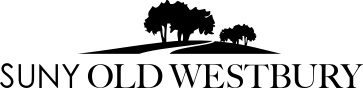DISCLAIMER: The School of Education works as hard as possible to provide information about LiveText and about the school that is as accurate as possible. However, this information is subject to change. If you have any questions, please contact the LiveText Coordinator, Renee Markowicz (markowiczr@oldwestbury.edu).
Faculty Benefits
- Faculty can create rubrics and course assessments, aligning them to current standards.
- Integrates with Blackboard.
- Alignment with state, federal, and accreditation becomes easier and less cumbersome. Programs can identify standards that appear in each assessment and use them as evidence.
- Creating, administering, tracking, and grading student projects, portfolios, and other summative assignments.
- Accurately assess student work over time based on custom rubrics and expectations.
- Provides tools for marking, editing, and evaluating student work.
- Customized privacy settings
- 24/7 access from anywhere.
Frequently Asked Questions
Q: When are course assignments posted on LiveText?
A: For most courses, assessments will be posted on LiveText at the beginning of the semester. If you have any updates to your assessment rubrics or if you are changing your course assessment, please get that information to the LiveText Coordinator (Renee Markowicz, markowiczr@oldwestbury.edu) as soon as possible. Rubrics for courses and for student teaching are generally posted by the following dates:
- Mid-February (approximately Feb. 14th) for Spring courses.
- Early June (approximately June 5) for Summer courses.
- Mid-October (approximately October 14th) for Fall courses.
These dates may fluctuate some each semester, and faculty may request to have assessments posted in LiveText earlier if needed.
Assessments are to be completed by faculty members and cooperating teachers by the close of the grading period.
Q: What do I do if I forgot my LiveText password?
A: If you would like to receive an e-mail with a link to reset your password, please follow the steps listed below:
-
Resetting your password
- Go to https://www.livetext.com
- In the upper right corner of your browser window click the button that says "Login | Register | Buy"
- Underneath the blue "sign-in" button, click the link that says "Forgot Your Password?"
- Enter your school email address.
- Click the "Continue" button.
- Make sure the first choice ("Email to") is selected.
- Click the "Continue" button.
- Check your e-mail account. Look for an e-mail from "support@watermarkinsights.com" with a subject line that begins with "LiveText Password Reset Code for". You may need to check your spam or trash folders if you do not receive the email in your inbox. If you have your "Focused Inbox" turned on, you may need to check your "Other Inbox," as well. You may need to add support@watermarkinsights.com to your address book to receive the email if your email provider is filtering the email from your account entirely.
- Your username will be located at the top of the email. Within the e-mail you've received, click the link provided. This should take you back to the LiveText website and you should see a message stating "Reset your password".
- Enter a new password for your account in the textboxes labeled "New Password" and "Confirm New Password". The password must be identical in both boxes. The password must be at least six characters in length and contain a mix of character types with at least two from the following categories: uppercase letters, lowercase letters, numeral, and symbols. It is your responsibility to safekeep your username and password if you choose to write it down.
- Click the "Continue" button.
- At this point, you will receive a confirmation message on screen that states "your new password has been reset successfully".
- Click the link "Continue to your LiveText Membership account".
Q: Do my students really need to buy LiveText?
A: All School of Education students (undergraduate, graduate, certification) will need to purchase LiveText.* This one-time purchase, which is comparable in price to the cost of a textbook, is valid for up to 7 years from the date of your purchase. Most SOE courses include at least one assessment to be submitted on LiveText.
* The one exception is sabbatical students. Sabbatical students are not required to purchase LiveText. However, you can still assess their work (i.e., fill out the assessment rubric) in LiveText, even though the student will not be able to upload the assignment.
Q: Do I need to talk to my students about LiveText?
A: Your students will receive an email from the LiveText Training Coordinator at the beginning of the semester with information about LiveText (what it is and how to purchase it). If you would like to include a statement about LiveText in your syllabus to reinforce that information, you can use the following:
-
All students in the SUNY Old Westbury School of Education are required to purchase a LiveText account. This account will be used by students to create an online portfolio of their work throughout the course of the program. It will also be used to assess candidate performance and progress towards meeting program learning outcomes. This is a one-time purchase and candidates will have access to their accounts for seven years. If you have any questions about LiveText, please direct them to Dr. Renee Markowicz, the LiveText Training Coordinator (markowiczr@oldwestbury.edu). You will receive an email at the beginning of the semester with instructions for how to purchase LiveText; please wait until then to make your purchase.
Q: Where do students buy LiveText?
A: LiveText should be purchased through SUNY Old Westbury. Instructions on how to do so will be emailed to new students at the beginning of each semester.
Q: How do faculty and staff members acquire LiveText?
A: Faculty LiveText accounts are being managed by the School of Education. If you are a course instructor and do not yet have a LiveText account, please contact the LiveText Coordinator, Renee Markowicz (markowiczr@oldwestbury.edu).
Q: If I need help with LiveText, who should I contact?
A: LiveText has a comprehensive online guide that will guide you through using the program. You can contact the LiveText Help Desk directly for support at 1-800-311-5656 or via support@watermarkinsights.com. If you have any other LiveText-related questions, please contact the LiveText Coordinator, Renee Markowicz (markowiczr@oldwestbury.edu).
(Coming soon: Video tutorials to demonstrate how to accomplish specific functions in LiveText.)
Faculty User Guides:
Faculty User Guide - Assessing and Scoring Assignments (PDF)
Faculty User Guide - Student-Teaching (PDF)
Faculty User Guide - edTPA (PDF)